Share Settings¶
The Share Settings feature allows you to easily share your PDFCreator settings with your users.
To share your settings, simply export them using the Export Settings feature
and save the .ini file into the user’s %ProgramData%\pdfforge\PDFCreator folder.
If the folder does not exist, you can simply create it.
Note
PDFCreator loads the settings from the first .ini file in the folder, unless the filename is specified in the SharedSettingsFilename group policy.
This also makes it possible to store multiple .ini files in the %ProgramData%\pdfforge\PDFCreator folder and use group policy to specify, which one to load.
The string value of the group policy parameter is the name of the file without folder and without the .ini extension.
See Group Policies for more information.
This feature is enabled by default, if you wish to deactivate it,
you’ll need to deactivate both LoadSharedAppSettings and LoadSharedProfiles in the PDFCreator Group Policies.
To apply changes to the settings once the group policies are set, please activate the policy AllowSharedProfilesEditing for your account.
The policy will allow you to temporarily make changes to your settings (PDFCreator will restore the shared settings on restart).
You can then export your new settings to the %ProgramData% folder.
If a setting is configured in both the ini file and the Group Policies, the group policy overwrites the setting in your .ini file.
Share settings in a Windows domain¶
Of course, you can share your PDFCreator settings to all the clients in your Windows domain. To import your settings to the clients’ PDFCreator installation, you’ll need to provide the PDFCreator-Settings.ini , a simple script and the PDFCreator admx/adml files on your domain controller.
In our example, we’re going to place the LoadIni.bat script and the .ini file C:\Windows\SYSVOL\sysvol\control.pdfcreator\scripts.
As an experienced Windows administrator you might want to place the .ini file at another place in the sysvol.
However, for the sake of keeping this guide short, we’ll leave it as seen in the picture below.
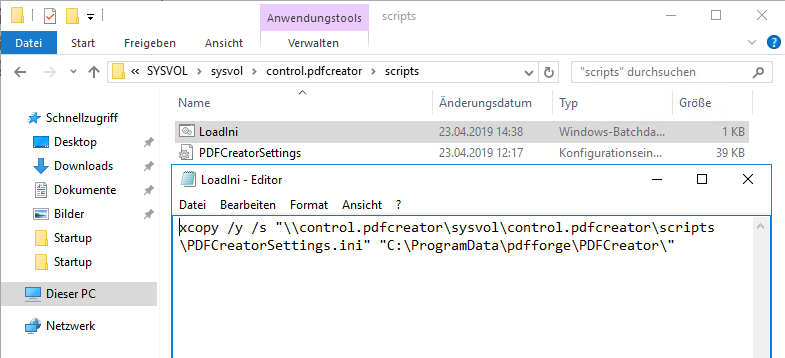
The script needs to contain only the following line in order to copy the .ini file from your sysvol folder to the clients’ %ProgrammData% folder:
xcopy /y "\\your.domain\sysvol\your.domain\scripts\PDFCreatorSettings.ini" "%ProgramData%\pdfforge\PDFCreator\"
Once you’ve placed the script and the .ini file in an appropriate location, start the Group Policy Management in your Server-Manager.
In the Group Policy Management, open the Group Policy object you’d like to include your PDFCreator Settings into.
Now navigate to Computer Configuration -> Windows Settings -> Scripts and add your script as a Startup script. All machines covered by the group policy object will now load the .ini file on start up.